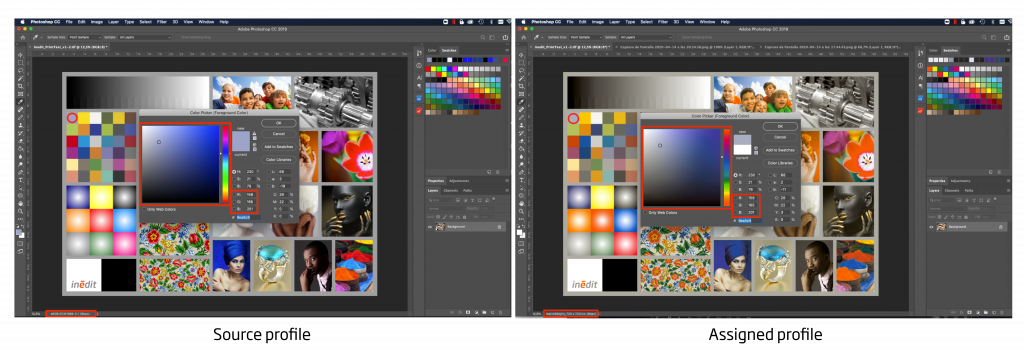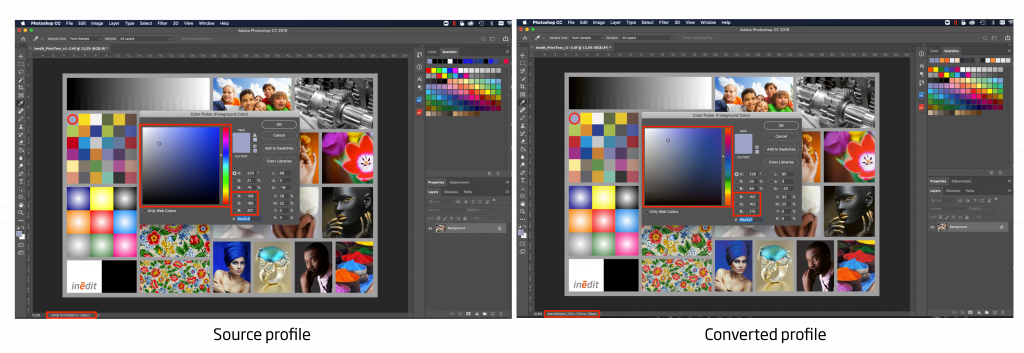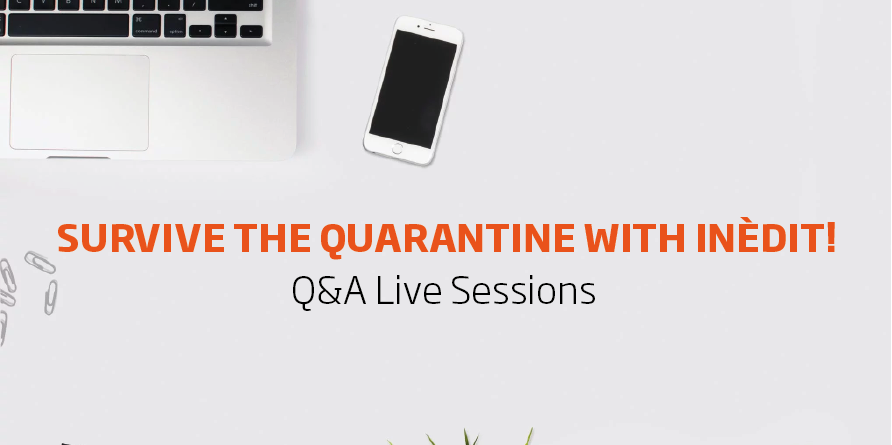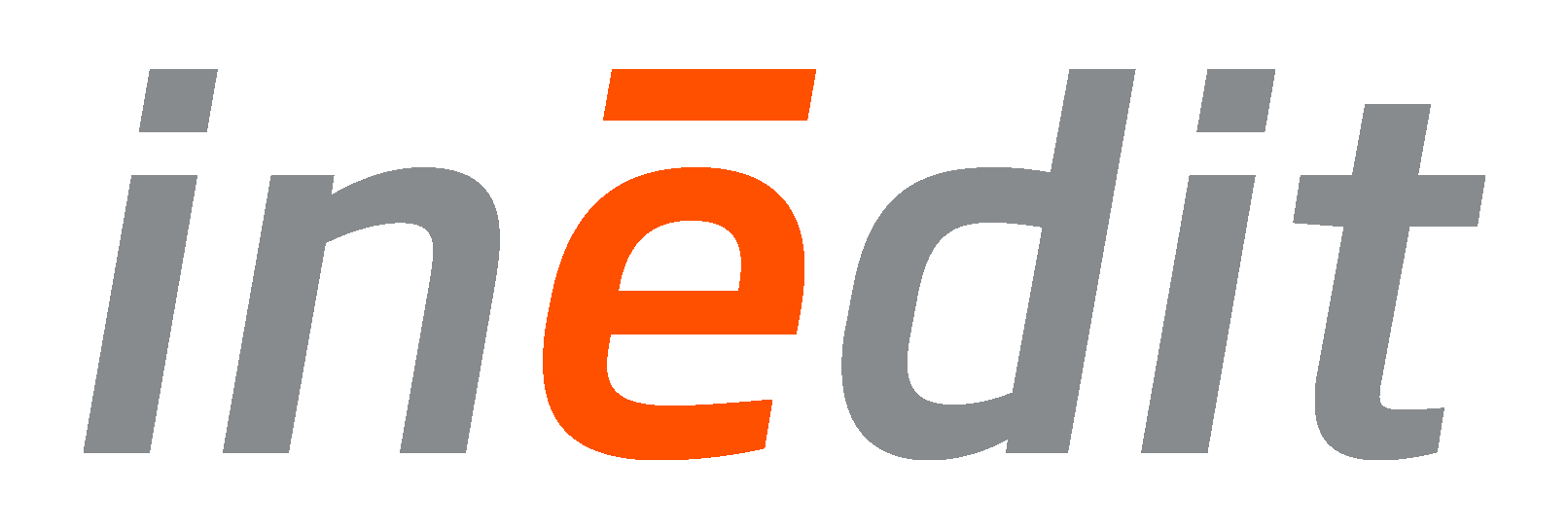To contribute to the quarantine, we organized a Q&A live session with our experts. Our customers had the opportunity to ask us all their questions and we answered. Would you like to learn a little bit deeper about color management and textile design? Keep reading and discover all our secrets!
neoStampa and Color Management:
1. What do you think is the default lighting condition in textile printing to judge color? D50 or D65?
D65 in textile, D50 in graphic art. Usually, We use the D65 as standard, but the condition must be set according to the user ambient light standard or according to Lightbox they’re using.
2. Is it possible to print not to a printer but to a lab tiff file export?
It depends on the neoStampa connection to the printer. There are machines that require multi-tiff files to print. For example, a Reggiani Machine has its own machine software, therefore neoStampa would send a series of tiff files with the color management already done to the machine. Once the files reach the printer, the operator simply has to choose the number of copies to print.
3. As RGB is a bigger color space than CMYK, does monitor profiling really helps? If yes, how?
When we calibrate a monitor, we usually have a huge profile from the Monitor vs a smaller profile from the printer. What we do is to install the printing profile on software like Photoshop, which allows us to use a proofing tool to see the printer colors on the screen. In order to do that we need also a calibrated proofing monitor in order to match colors and see the best results in it.
It does help if you use the real printer profile in Photoshop. Usual Adobe RGB or sRGB profiles are bigger than the printer profile, therefore you should limit the color possibilities you see on the screen. In
neoStampa the extra colors are included in the profile, it doesn’t matter if your printer is CMYK or CMYK+RGB, the profile creation process is the same and the color gamut size will depend on the number of colors, the paper/fabric used and the type of inks.
4. I’d like to know the "optimal" workflow for printing with fluorescent spot colors. Can I prepare the file in Photoshop and print directly or do I need to manage the spot colors through the neoStampa?
Although there is an automatic option to create a fluorescent, we are aware that some time you would need to work in spots. So you have 2 options:
- We have the possibility to do it in Photoshop, preparing the file using Alpha Channels, and then replace them with fluorescent ink. We can also do it in Illustrator.
- Calibrate the machines with neoStampa using fluor colors and print an image. neoStampa will decide automatically where to apply the fluorescent
5. Iccmax is using a spectral light source and not only D50?
In neoStampa we use always a spectrophotometer to measure and we save all the data, not only D65. You can also consult the spectral curve and switch from D50 to D65.
When we measure the Colors with a spectrophotometer we get the spectral data while old colorimeters only get the color information. So we save all the spectrum of the light. Sometimes when you select one light you also get the color information, in only that light. In Spectro, you can choose any light you are using. With neoStampa, we work with all this information because we save the spectral data of the device and we are able to work with it.
6. Does neoMatch correct RGB values or spot colors?
neoMatch works with the printer profile. So, we measure the color, we print it and we measure again. With this process, we can see the differences and correct RGB values. This is the main idea of neoMatch. After that, if we find a difference, neoMatch automatically reprint colors and try to correct these differences. So we can create almost identical copies of the original library. After that, when we get the best precision, we can also consult the delta E, have an estimated number colors that we could get, which ones we can improve, etc., So the answer is yes, we correct the RGB values but we also have a function inside neoStampa that allows us to replace this to Spot Colors, correcting both values.
7. What is the connection between neoStampa and neoMatch?
When we correct a library, we can export it and upload to neoStampa such that when neoStampa receive a color, it doesn’t matter if its an RGB color (the original) or a Spot Color (For example, colors from a library of illustrator or Photoshop with an own name) the software will recognize it and will find the color on the library you created in neoMatch. Everything will be done automatically.
8. Is possible to create a paper sample and then print the same on the fabric?
A Proofing paper machine should be able to simulate the same colors like a digital printer. With neoStampa we have a tool that allows understanding the two-color profiles to be equal.
11. It is always necessary to read 3 times the patches when generating the ICC??
We recommend it 100%. Measurements are the basis of all we do. If you read only once, you might be introducing errors -measurement error or from the printout itself-. If we want to reproduce a color later is essential.
12. I would like to have more information about the option of checking the consistency of the profile and re-profiling.
When we re-profile, we print a small chart which is a selection of colors from a larger profile, the same we have been using during calibration. That’s useful to compare if the printer is still printing the same then it used to do previously. So, we compare the results of the measurement with the original one. As a result, it is very easy to see if there has been a change of the color printed and the stability within the time. It allows us to analyze if we are printing the same or not and if it is worthwhile to do a profile again.
13. How does the Print Server work?
The print server is a queue outside the neoStampa. It's faster and can also be connected to other softwares. Therefore, it can be linked with all Inèdit programs. Furthermore, from a Tablet, entering the IP of the machine, you could see the queue of your Print Servers, control the machines and all the jobs of your company.
14. You recommend working with CMYK profiles embedded from Adobe Photoshop or only the ICC that is made in neostampa?
We recommend working with the one from neoStampa if you want to see the same colors that you will be able to print. If you work with Adobe's, the colors may be different. Even though, when you transform a file that you have worked with a CMYK embedded, neoStampa will read the colors and reproduce them as well as it can.
15. I've always seen that Neostampa is a specialist in fashion designs but in vector designs, it gets a little complicated, is that so?
We understand that for Fashion Design you mean pixel images. Not that complicated: vectorial designs (such as PDF, illustrator, EPS, etc.) have many different visualization options and when it comes to neoStampa we cannot know what type of option you had selected in your editing software. This is the main problem. In Illustrator, for PDFs there’s a more restrictive system, called PDF/X-1a that restricts all these variables much more, trying to ensure that there are no errors of interpretation. In an image created with Photoshop, for example, the image is created pixel by pixel with the information of each pixel so that it is easier to interpret by neoStampa.
16. Assigning the profile from Illustrator requires a parameterization at the time of export?
If you work with profiles in Illustrator, when you have an embedded profile, you have to make sure that the option to include embedded profiles when exporting is activated.
neoTextil and Workflow Management:
1. I work in the building materials industry, plaster, and cement-based surfaces. We have already NeoStampa, how can we use the ICC profiles in photoshop?
When we make calibration with neoStampa it contains also a profile. A profile is a space where we can find, exactly, all the colors that our printer is able to reproduce. Once created, you can export this profile, install it in your computer and use it in Photoshop. So, finally, you will know exactly the colors that you can reproduce and you could see in the screen the same colors you will print. So the benefits are:
- You will see, while you are creating a new design, exactly the colors that you will print afterward.
- And you make sure that the colors you are exporting are the ones that will be printed, without losing information during the processes.
- If this profile is installed in all the computers of your companies, everyone will be able to see exactly the same colors, avoiding color misunderstandings before and after printing.
2. Can you explain how to use Multicomia for silk screen:
In neoTextil we have two separations modules: nT Masquerade and nT Multicomia. nT Masquerade is more focused on Digital Printing, because its easier, intuitive and automatic and you can separate the colors only with a double click creating, in the end, a precise color file but more useful to create colorways. In the traditional printing industry, you will use the channels to reproduce the colors, for that reason, we created nT Multicomia: This is more personalized, you select the colors with professional tools more focused on Engravers.
3. We work on textiles and we are considering purchasing a new printer for cataloging our Designs, is there a list somewhere of which printers are supported by these profiles?
It’s not about printers, it’s about printing with neoStampa. So we can assess you with which machines work with neoStampa and then you could work with profiles.
4. Can we use nT Masquerade to create color separations for Traditional printing?
Yes, you can use an RGB image and create channels. But, as traditional printing needs more precise colors, you probably would need to adjust the channels with photoshop tools. Instead of nT Masquerade, we also have nT Multicomia that allows us to separate colors more precisely, avoiding to edit them later.
6. Which kind of libraries and formats can neoTextil work with?
To work with color libraries we will need to work with nT colorations. We usually use LAB data however, you can upload any format and nT Colorations will transform to LAB values.
7. Can we export psd files to save the change we have been doing with the plug-ins?
Yes, actually, every time you finish working with a plug-in you will have the “export” option, which will generate a new tab in Photoshop, so you can save it like a normal Adobe file. Furthermore, If you are working with a plug-in and you close it without export the file, the plug-in will keep saved the changes you have done.
9. Do you recommend working with neoStampa icc with nT Colorations in order to have the same results?
You can use it or not. But it will be better if you install neoStampa ICC to see directly in nT Colorations the same colors you will print.
10. Can I print directly from nT Colorations?
Not directly from nT Colorations but you can do it from Photoshop. We have the Printing Panel where you can send any file you have open in Photoshop to your neoStampa queue.
11. If I have a Virtual Vision file already done and I want to apply different designs and share it with my customers, how should I do?
With the plug-in you can use any design, apply it to the model and then export it in a Photoshop file. Then we have another software, our of Photoshop, called neoCatalog where you can upload your designs an apply directly to the models you have done in one click, and share directly with the client.
12. Can I upload Spot Color Libraries, for example, libraries from customers with 8 color printing machines?
Spot colors are color references that come directly a specific machine inkset. This means that a spot color in one machine is not the same in another machine. That why it is better to work with real colors, which you can measure and store them.
13. Someone, who has different printers can convert more than one ICC on nT Colorations?
Yes, you can convert one per one and export it altogether.
14. Although you have one profile for each printer and those are similar between them, do you still need to create a new file for each machine?
It will depend on the profile workflow set. But if you have one profile for each machine, the best solution is to export with each one.
Thank you for reading to us! If you have any questions, please send us an e-mail to marketing@inedit.com and we will try to send you an answer or maybe, start another webinar!
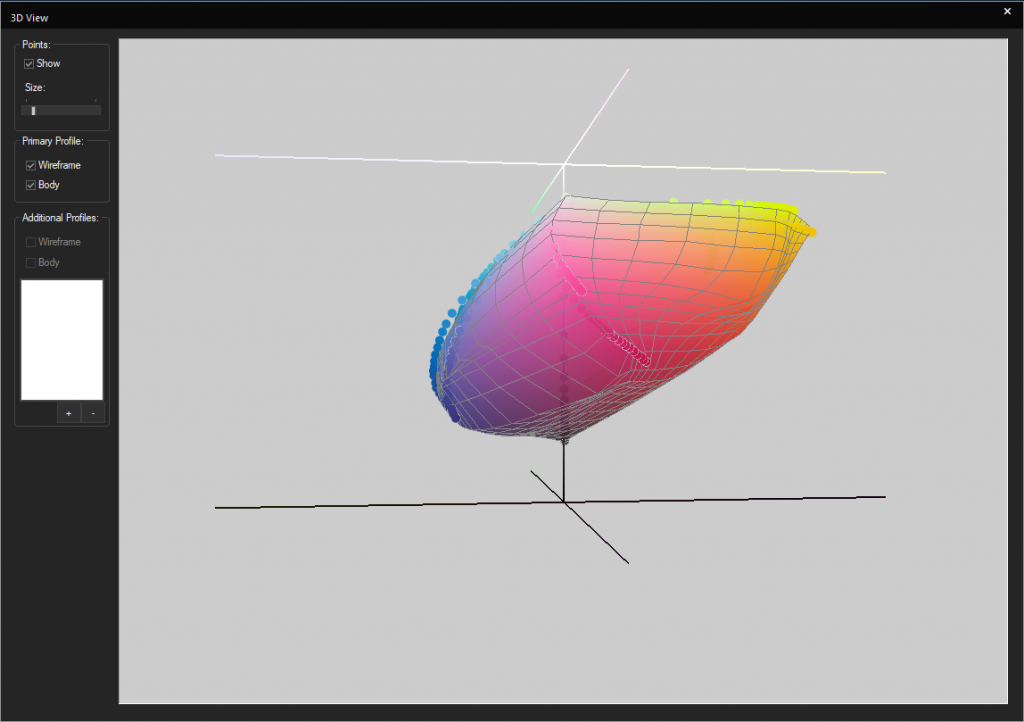 Introduction to the creation of profiles:
To create a profile you will need to have some tools with you: a good Rip Software to help you interpret the capacity of your printer, a colour measurement device (spectrophotometer), the output device (The digital printer in this case), and other material needed (For example paper, fabric, plate, etc.)
In addition, we need to know which media you are going to use. If you are going to print on paper, the calibration and the consequent creation of the profile will be much easier, since only one material is involved in the process.
If, on the other hand, we want to create a dye-sublimation profile, we have to take into account the tools that come into play: the plate, the fabric, the dye-sublimation paper, etc. so it is more complicated to create a stable profile.
5 tips to create the best profiles:
Now that we understand the concept of a print profile, we would like to share 5 tips that our technicians apply in order to obtain the best results:
1.Create the profile using the final production conditions: It is important to understand that the process of creating a new profile aims to obtain the best colour results in the final productions. For this reason, it is necessary to reproduce the same printing conditions that we will use at the moment of truth. We do not recommend using cheaper paper or fabrics for calibration or using an iron instead of a calendar. With this, we only will obtain non-expected results.
2. Work with Rip Software that facilitates the creation of the profile: It is very important to work with software that can understand the colour interpretation capacity of your printer, but it is also very necessary that the Rip Software facilitates the process of creating your profile. To do this, we recommend, first of all, that the Rip has a calibration wizard that guides you through this process step by step.
3. Read, read and read: If you have ever worked with us or attended one of our courses you will know that there is a motto that we do always repeat: Read with the spectrophotometer three times. This way you will get three different colour results, which you can compare and get an average of the colour that will be the closest to the printing possibilities of your machine.
4. Keep the printing devices in good condition: Check that at the time of creating the profile all the equipment involved in printing is in good condition and correctly configured.
5. Profile and re-profile: We also recommend checking the printing results periodically and, if necessary, re-creating the profile. In neoStampa we have the option of re-profiling, which will allow you to analyse what has changed in your printer in order to adjust the profile again.
We hope you have enjoyed our post and remember that if you have any doubts, you can contact us directly by writing to sales@inedit.com
Introduction to the creation of profiles:
To create a profile you will need to have some tools with you: a good Rip Software to help you interpret the capacity of your printer, a colour measurement device (spectrophotometer), the output device (The digital printer in this case), and other material needed (For example paper, fabric, plate, etc.)
In addition, we need to know which media you are going to use. If you are going to print on paper, the calibration and the consequent creation of the profile will be much easier, since only one material is involved in the process.
If, on the other hand, we want to create a dye-sublimation profile, we have to take into account the tools that come into play: the plate, the fabric, the dye-sublimation paper, etc. so it is more complicated to create a stable profile.
5 tips to create the best profiles:
Now that we understand the concept of a print profile, we would like to share 5 tips that our technicians apply in order to obtain the best results:
1.Create the profile using the final production conditions: It is important to understand that the process of creating a new profile aims to obtain the best colour results in the final productions. For this reason, it is necessary to reproduce the same printing conditions that we will use at the moment of truth. We do not recommend using cheaper paper or fabrics for calibration or using an iron instead of a calendar. With this, we only will obtain non-expected results.
2. Work with Rip Software that facilitates the creation of the profile: It is very important to work with software that can understand the colour interpretation capacity of your printer, but it is also very necessary that the Rip Software facilitates the process of creating your profile. To do this, we recommend, first of all, that the Rip has a calibration wizard that guides you through this process step by step.
3. Read, read and read: If you have ever worked with us or attended one of our courses you will know that there is a motto that we do always repeat: Read with the spectrophotometer three times. This way you will get three different colour results, which you can compare and get an average of the colour that will be the closest to the printing possibilities of your machine.
4. Keep the printing devices in good condition: Check that at the time of creating the profile all the equipment involved in printing is in good condition and correctly configured.
5. Profile and re-profile: We also recommend checking the printing results periodically and, if necessary, re-creating the profile. In neoStampa we have the option of re-profiling, which will allow you to analyse what has changed in your printer in order to adjust the profile again.
We hope you have enjoyed our post and remember that if you have any doubts, you can contact us directly by writing to sales@inedit.com